Here are the steps to setting up a FREE Photobucket Account and posting the pictures in your threads.
1 - Go to www.photobucket.com and once your there, click the "JOIN NOW it's Free" button smack dab in the middle of the page in green.
2 - Create a unique user name and password
3 - Fill in the blanks, I am sure you can handle this. If not, click the Red X at the top right of your screen.Now click "I Accept Sign Me Up!"
4 - Ok now you have an account! You have 2 choices.
- Upload your pictures to the main folder where you are now
- or Create a New Album to keep things organized and then upload your pics. ( I choose this method )
5- On the left hand side you can see I am creating a folder called "Capri Pics" then click "save"
6 - As you can see it says "Album Added" and we can proceed to upload pics into this newly created album. So now click "Choose Files"
7 - This will open the "Browse Window" so you can navigate on your PC to where you have the pictures stored that you wish to upload. I am going to upload just this one picture of my car. Click on it and choose "Open"
8 - Sit back while it uploads.
9 - Ok, now you have your picture uploaded and you can put a title/caption to if now if you like. If not click skip this step.
10 - There is my pic uploaded! Ok, now put your cursor on the picture and you will see the drop down box appear. You want to click once on the tag that has the [IMG] tags in it, right click on it and choose copy.
11 - Now that you have the image tag copied into your memory (clipboard) you will go to the forums and find the forum you want to post the pic in. I am going to use the Online Car Show for example.
12 - Now that I am in the Online Car Show forum I will click "New Thread"
13 - You can choose a Prefix if you like, I am using the "Photo" one that is available in the forum. Not all forums have this prefix.
14 - Type in your title for the thread. Now right click in the text box and choose "Paste". This will show the image tags and web address to the pic.
15 - Now the moment you have been waiting for! Click "Submit" and see your pics come to life!
THE END









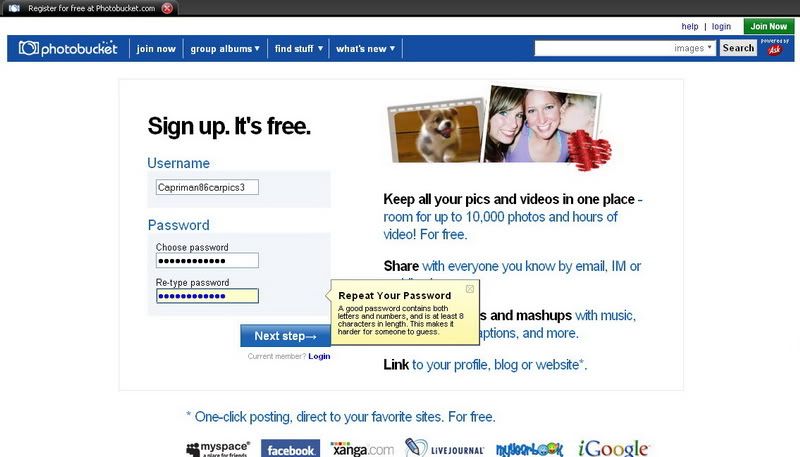
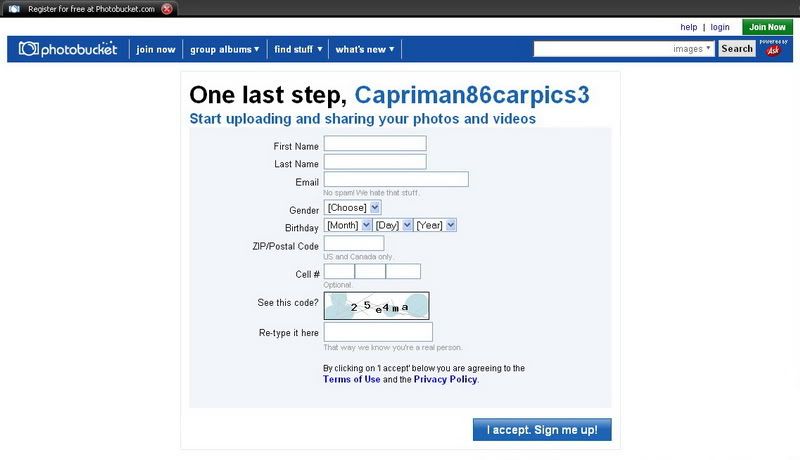
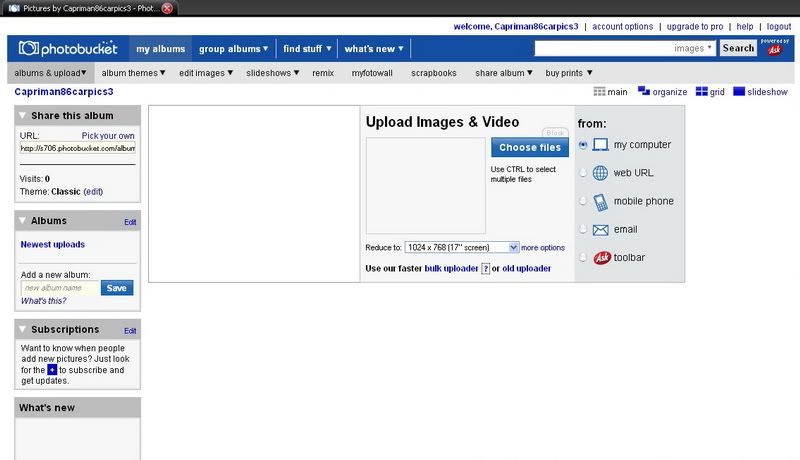
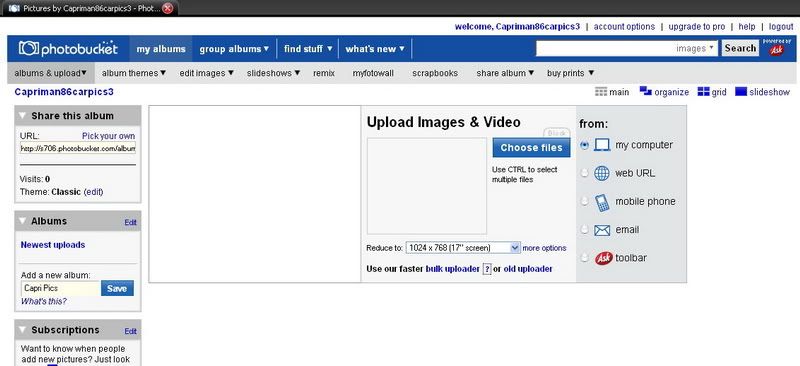
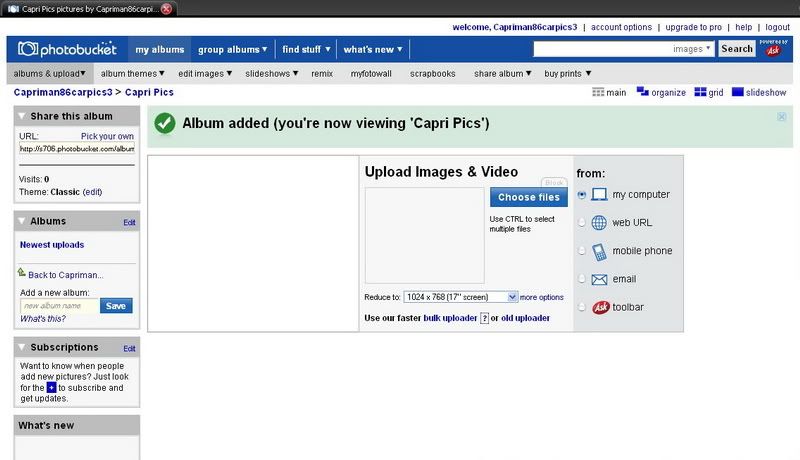
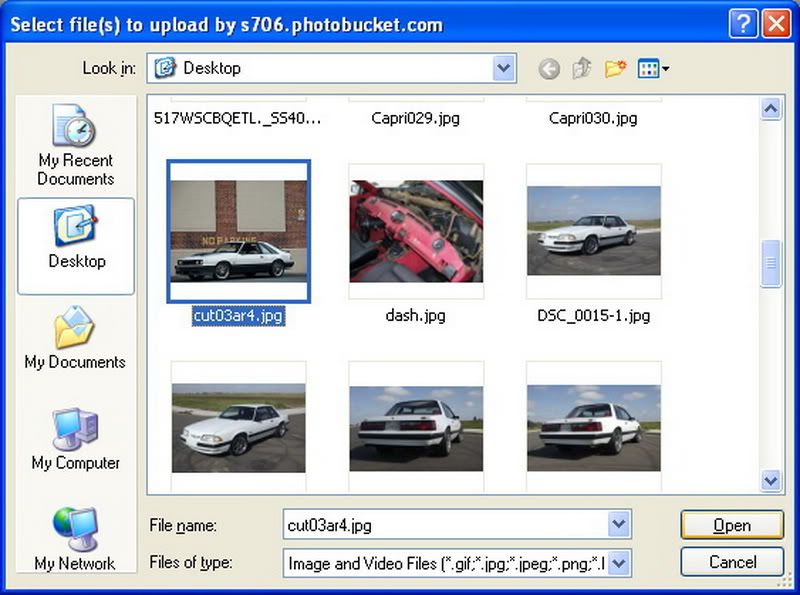
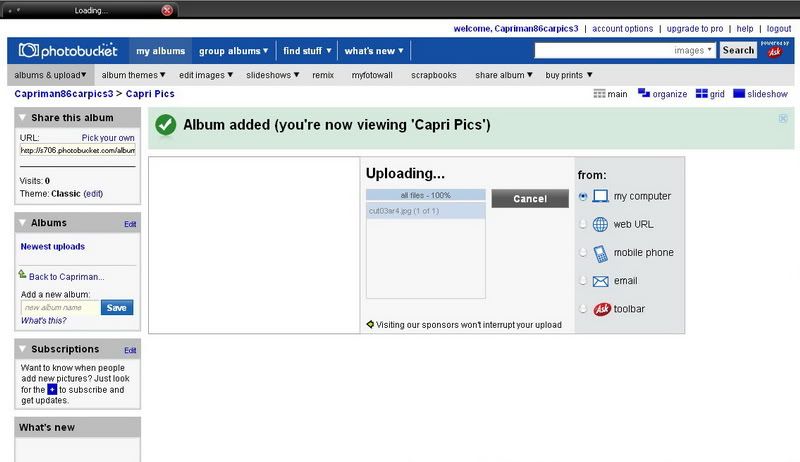
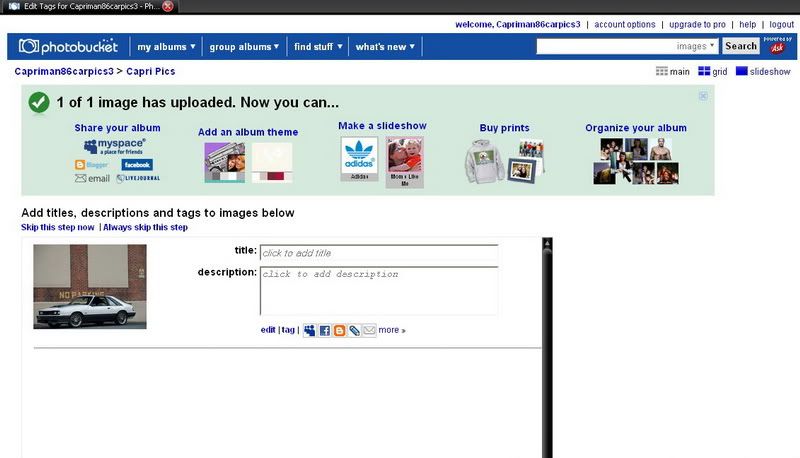
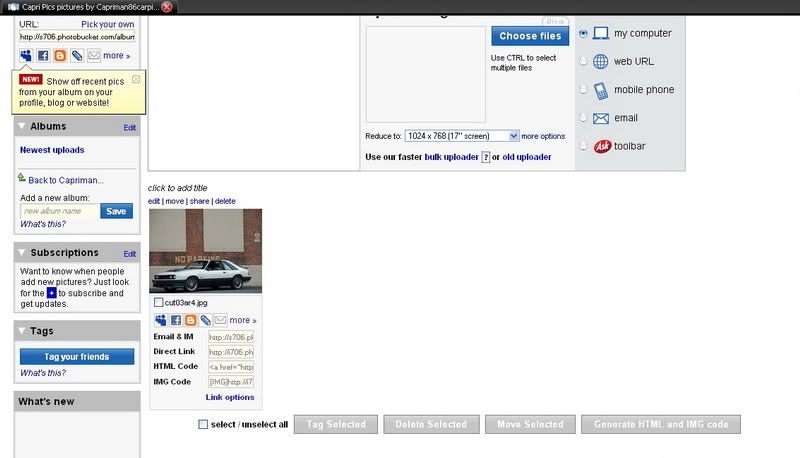
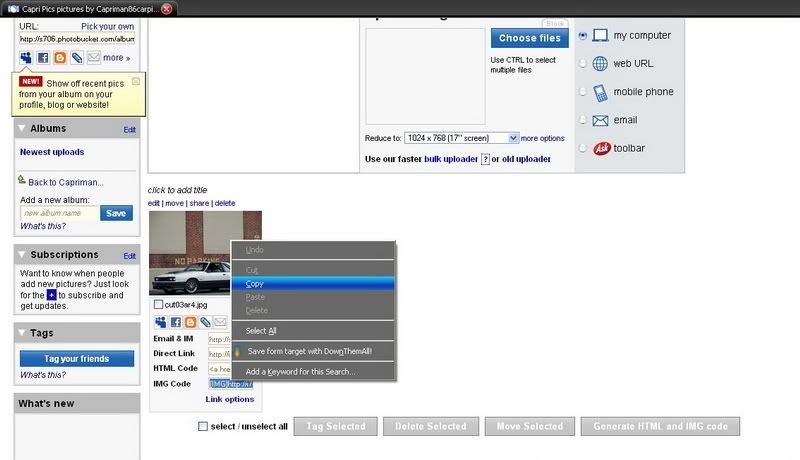
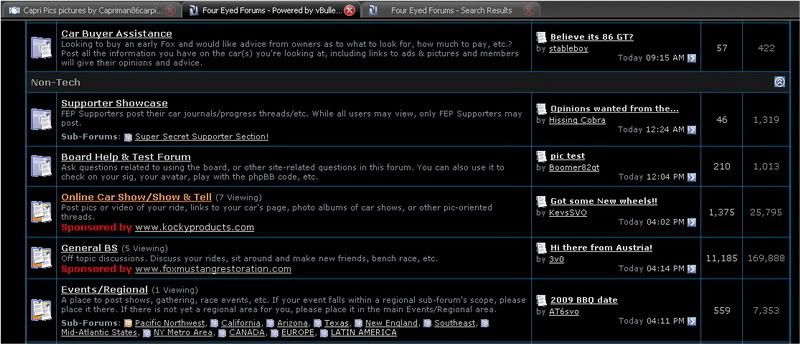
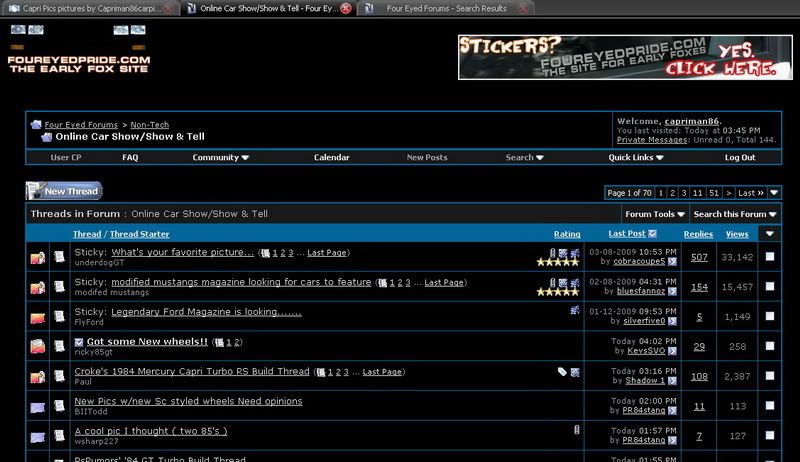
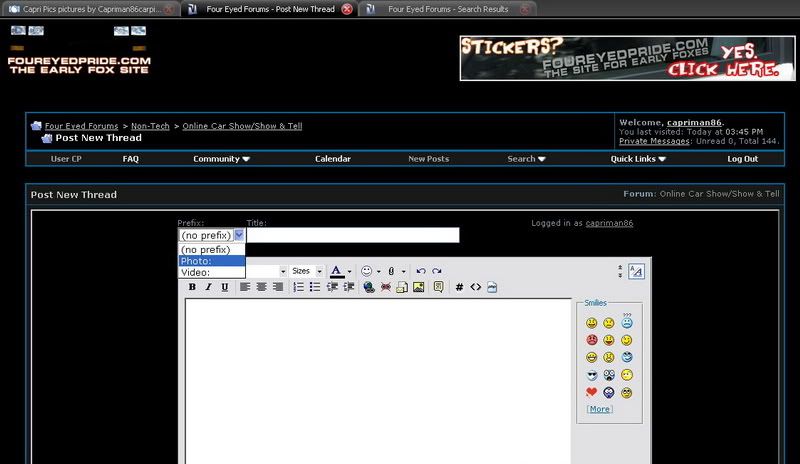
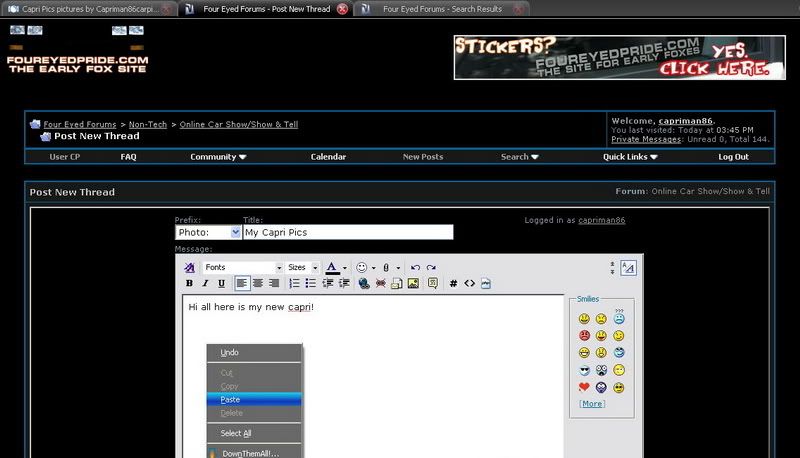
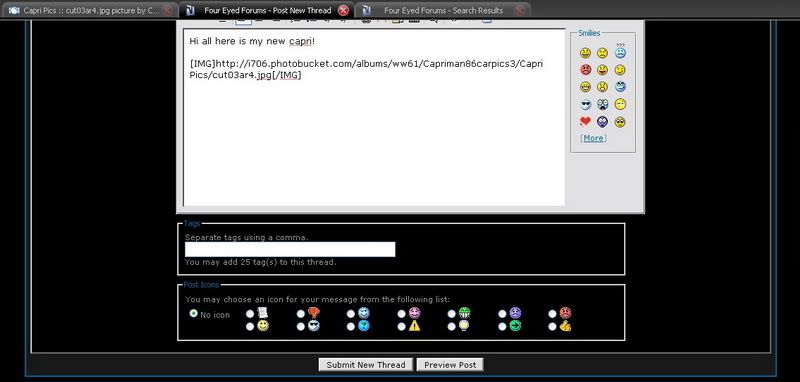


Connect With Us